Schedule an Appointment
Welcome to First Class Cleaning Service, where booking a professional cleaning is as easy as a tap or click! Schedule & customize your cleanings in just minutes. Book through our mobile app or log in on desktop. Manage everything effortlessly from your account.
Get started now! Download our app from the App Store or log in/Sign Up (add link to take to log in page) to access or create your account. Watch the video below to see how easy it is!
How to Schedule an Appointment Steps:
| 1. Download the App. | 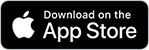
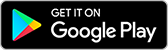 |
|
| 2. Sign in to your account or register for a new account. | 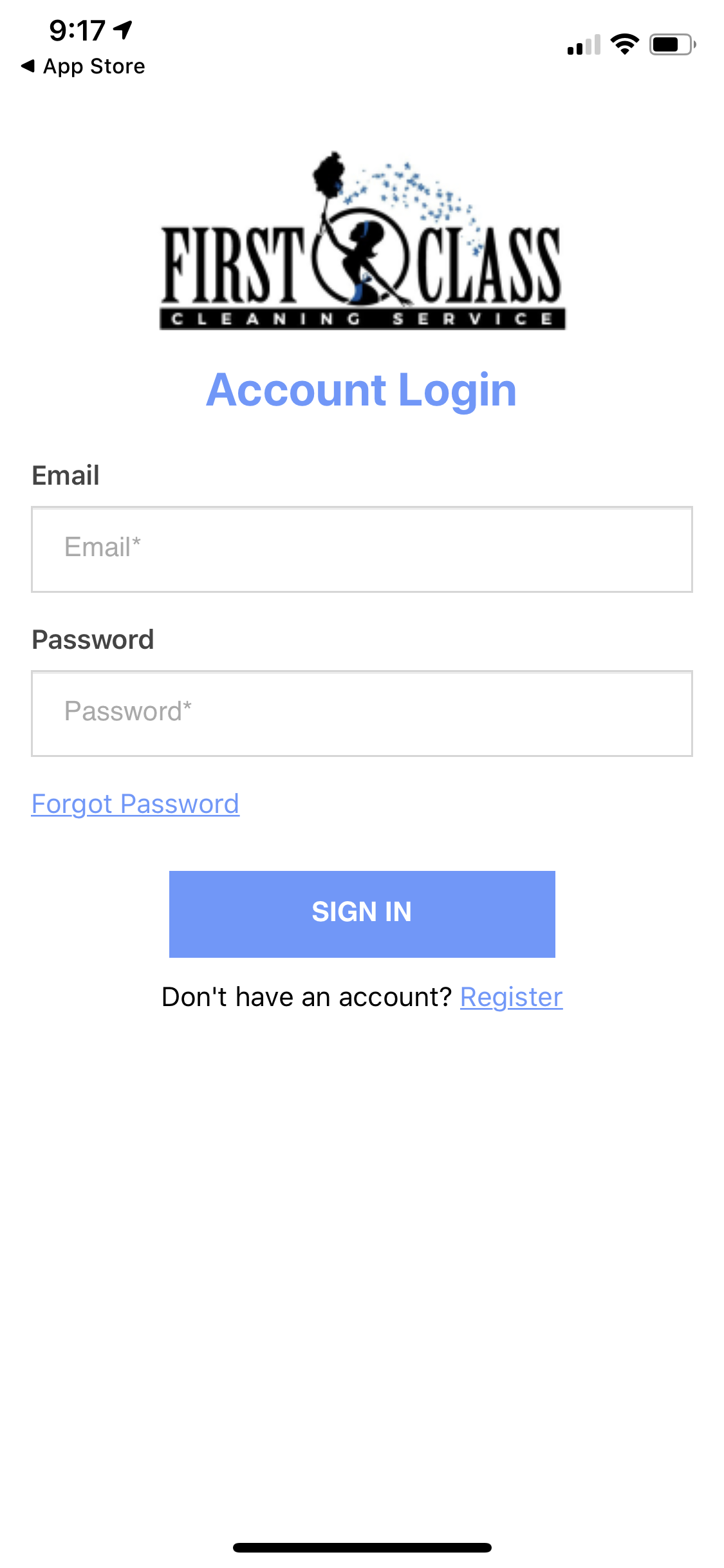 |
|
| 2a. Sign In: Enter your email address and password. Then press the "SIGN IN" button. Go to Step 3. | 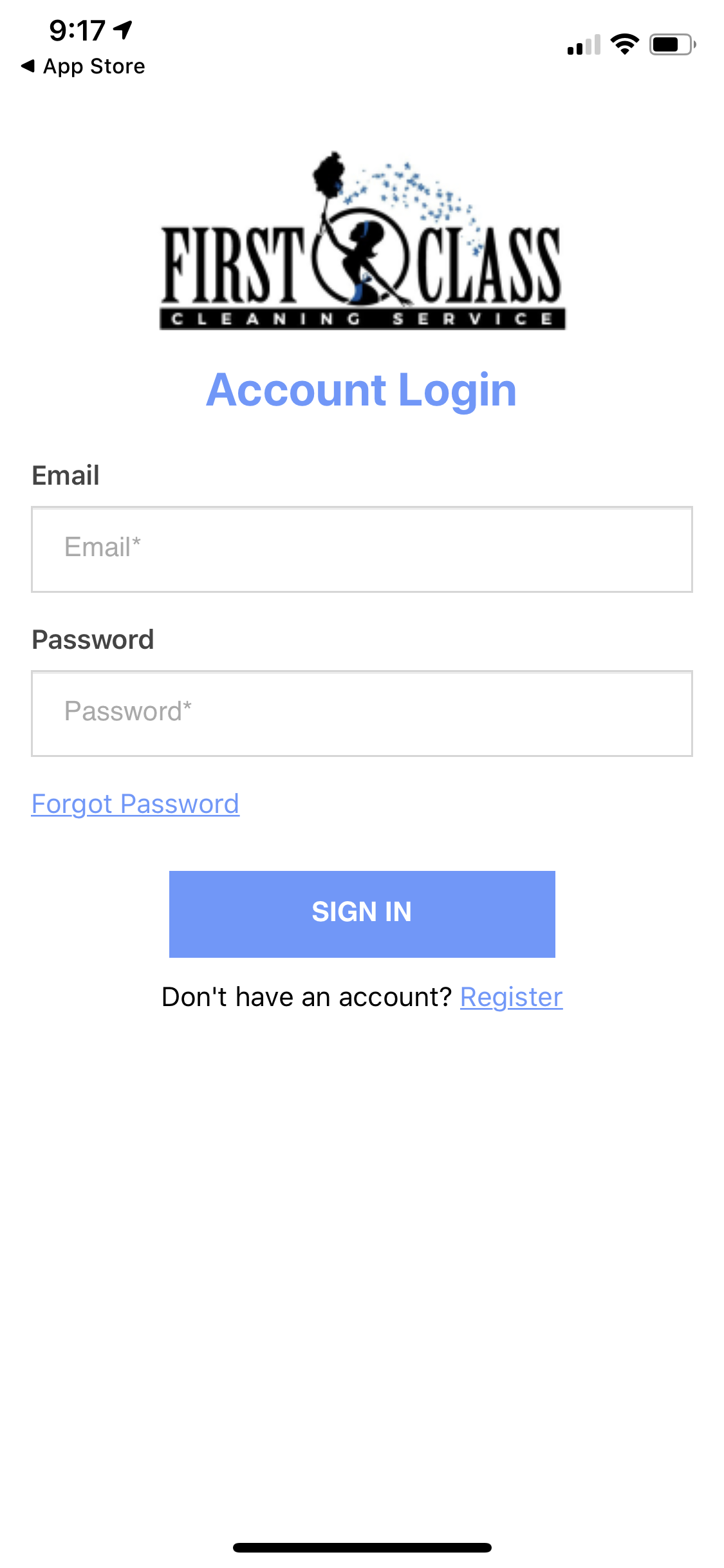 |
|
| 2b. Create an Account: Enter your
Then press the "SIGN UP" button. |
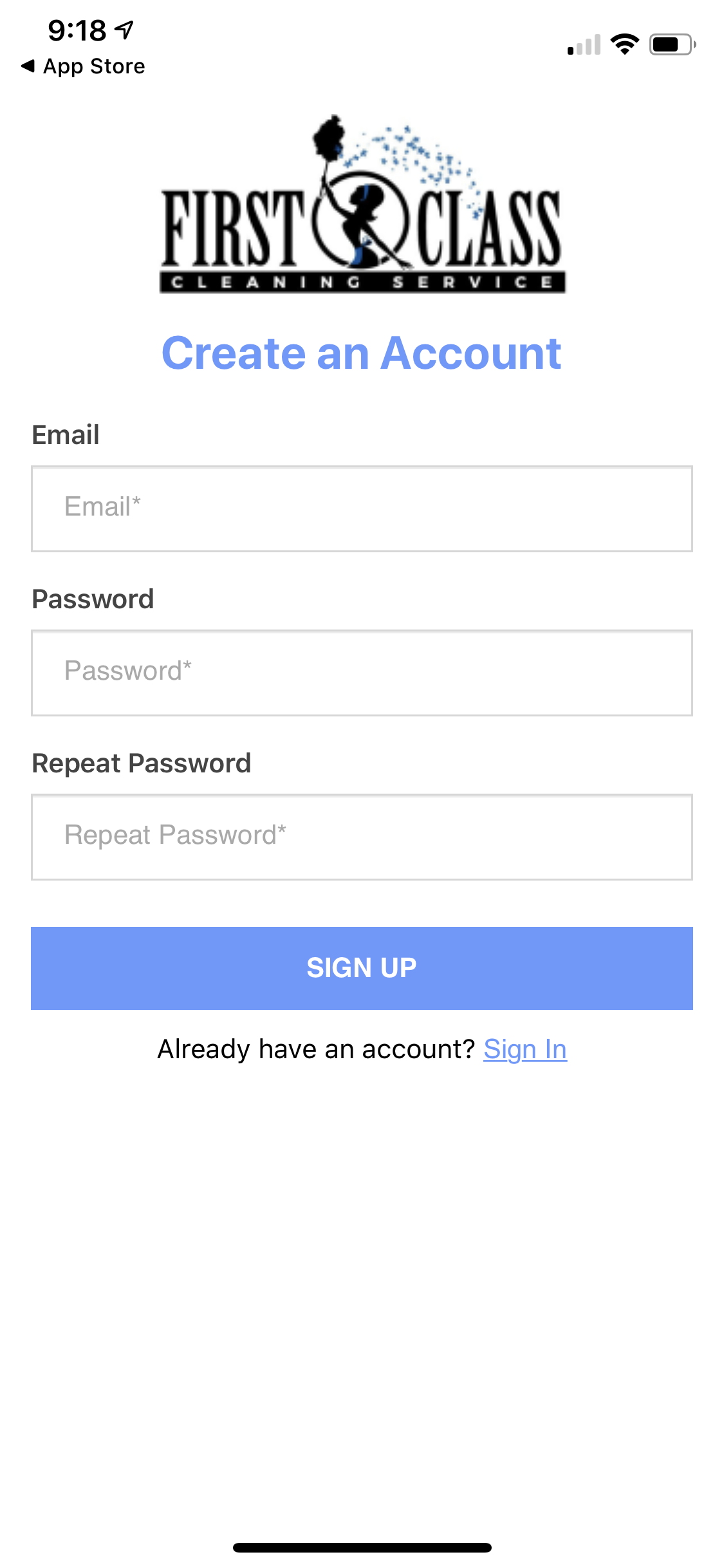 |
|
| 2c. Edit your Profile: Enter your
Submit the profile by pressing the Checkmark icon in the top right corner. |
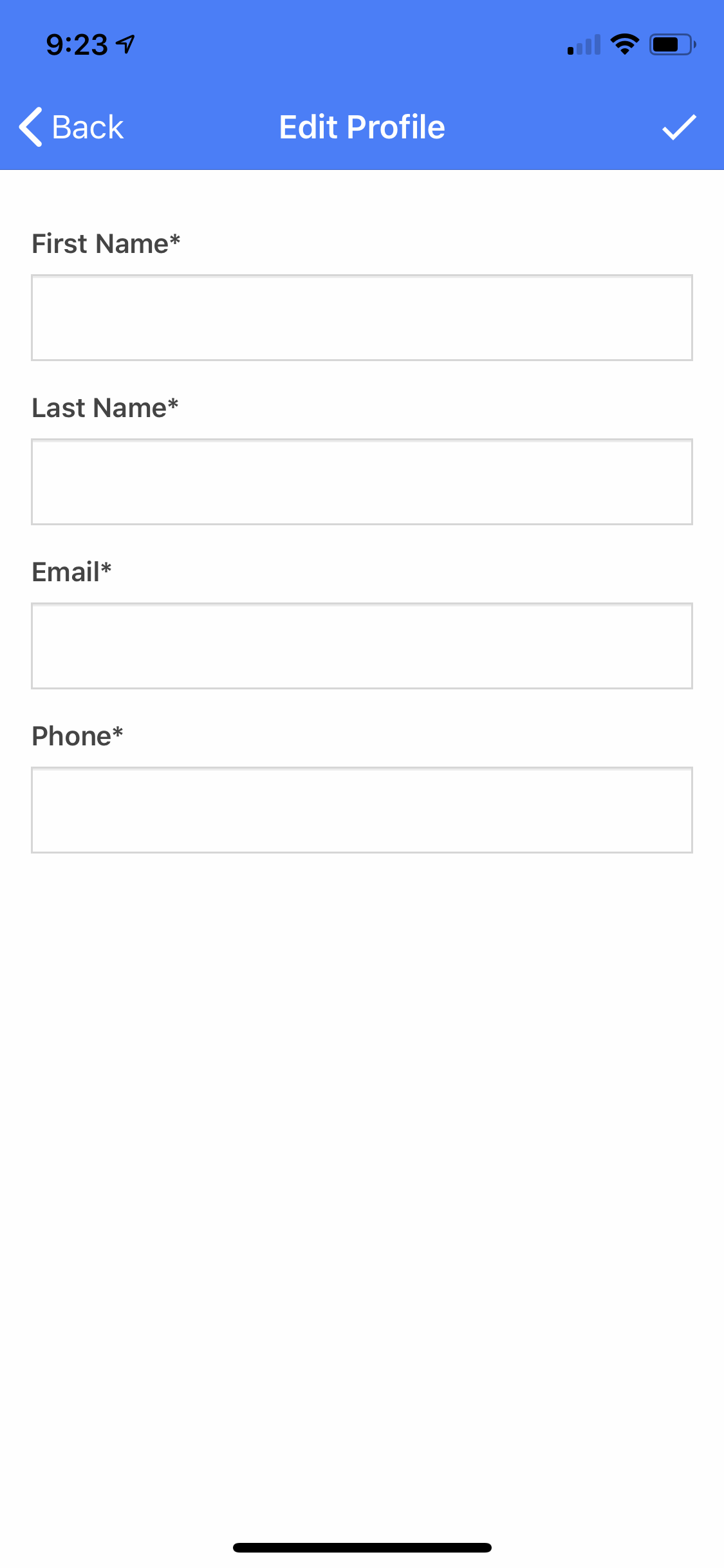 |
|
| 3. Add New Payment Method. Press the "+ NEW PAYMENT METHOD" button. | 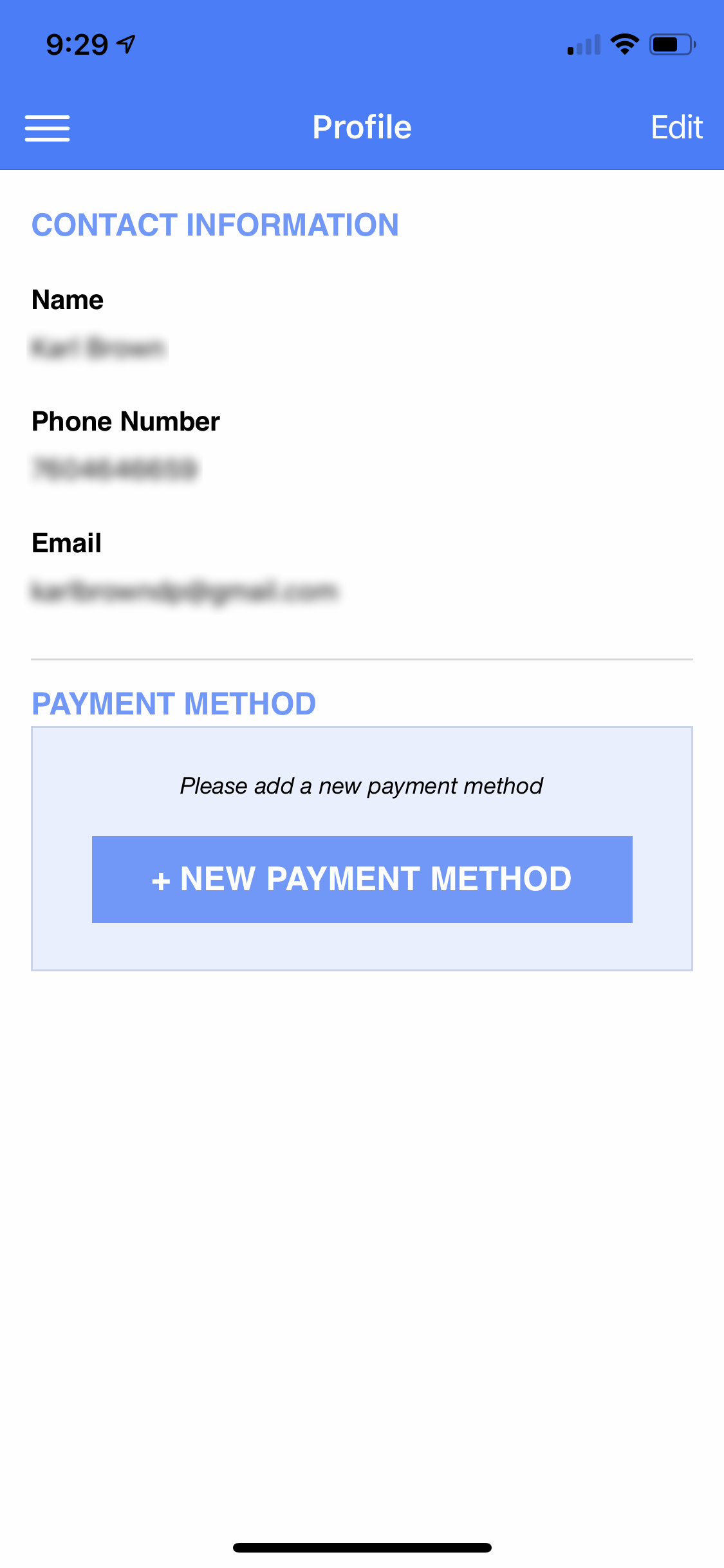 |
|
| 4. Payment Method: Enter your
Press the "ADD" button. |
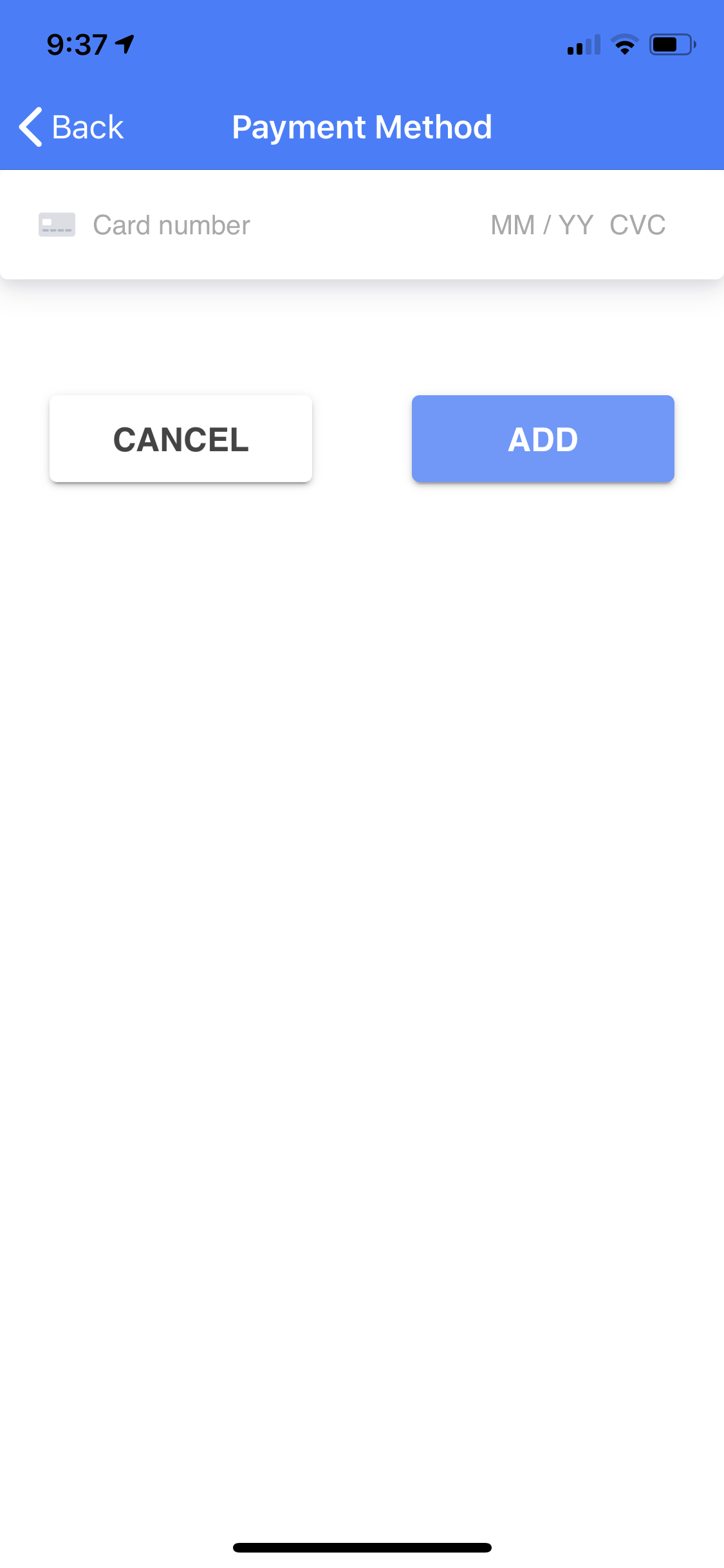 |
|
| 5. Press the menu button (three lines) in the top left corner and press the "Appointments" menu. | 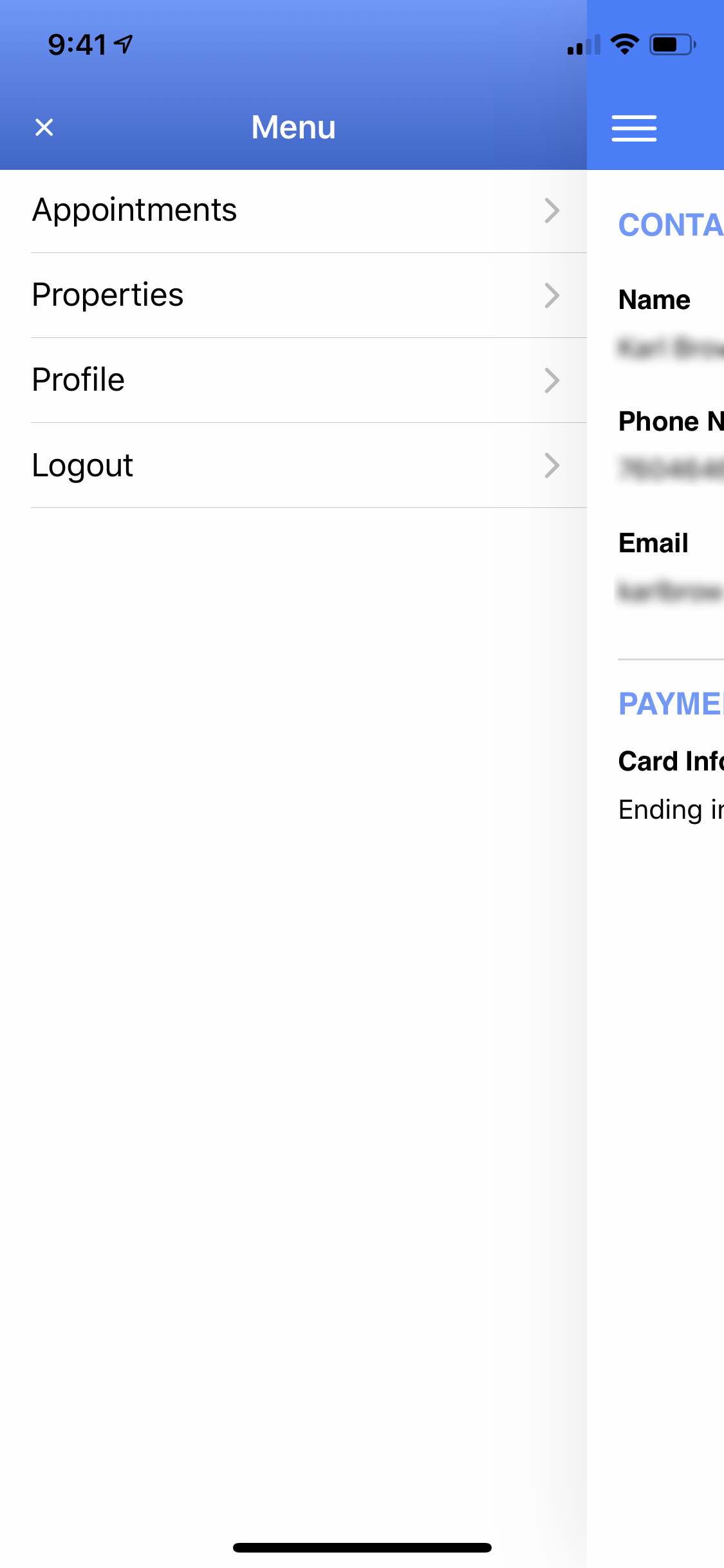 |
|
| 6. My Appointments: This screen will show any scheduled and completed appointment by selecting the appropriate menu. | 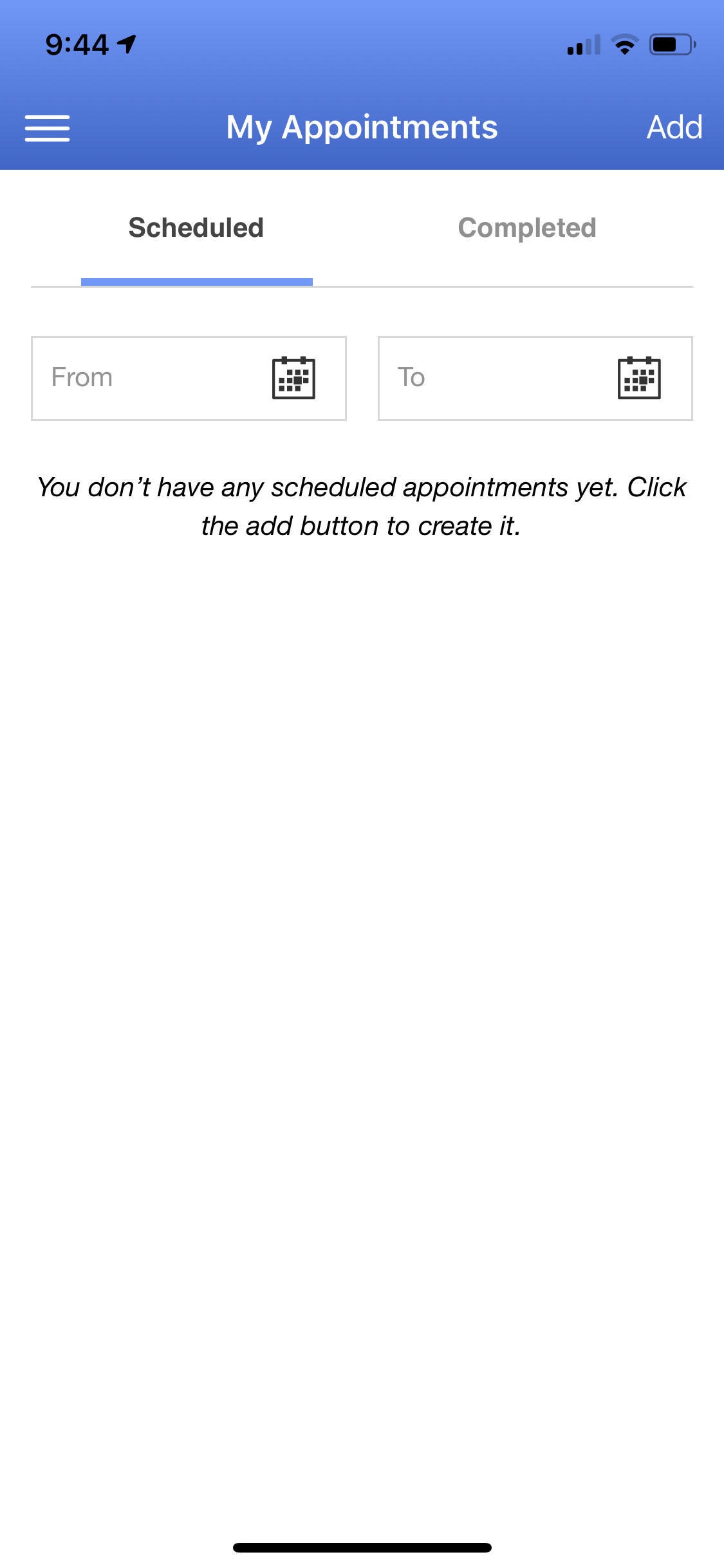 |
|
| 7. Schedule an Appointment: Press the "Add" menu button in the top right corner. | 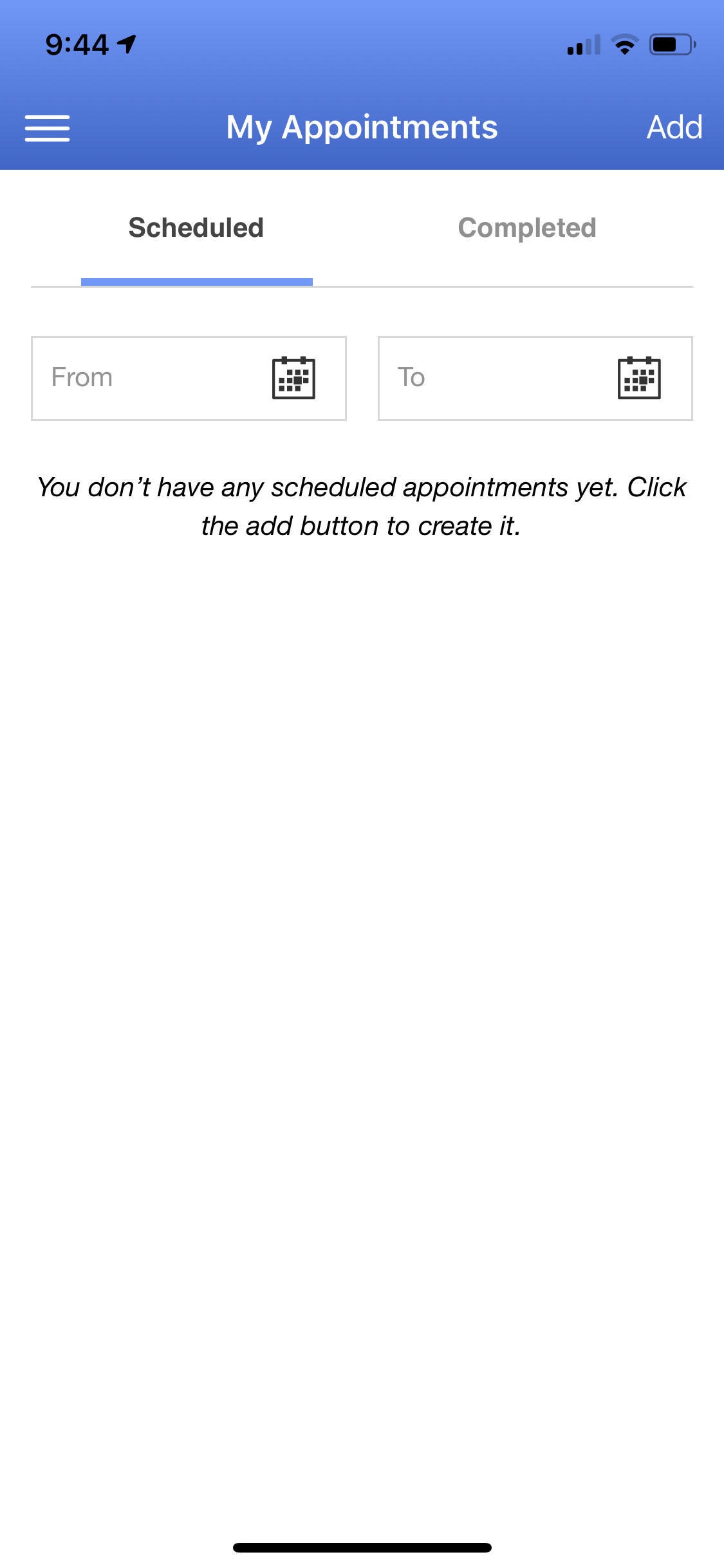 |
|
| 8. Schedule an Appointment > Add a Property: Press the "+ NEW PROPERTY" button. | 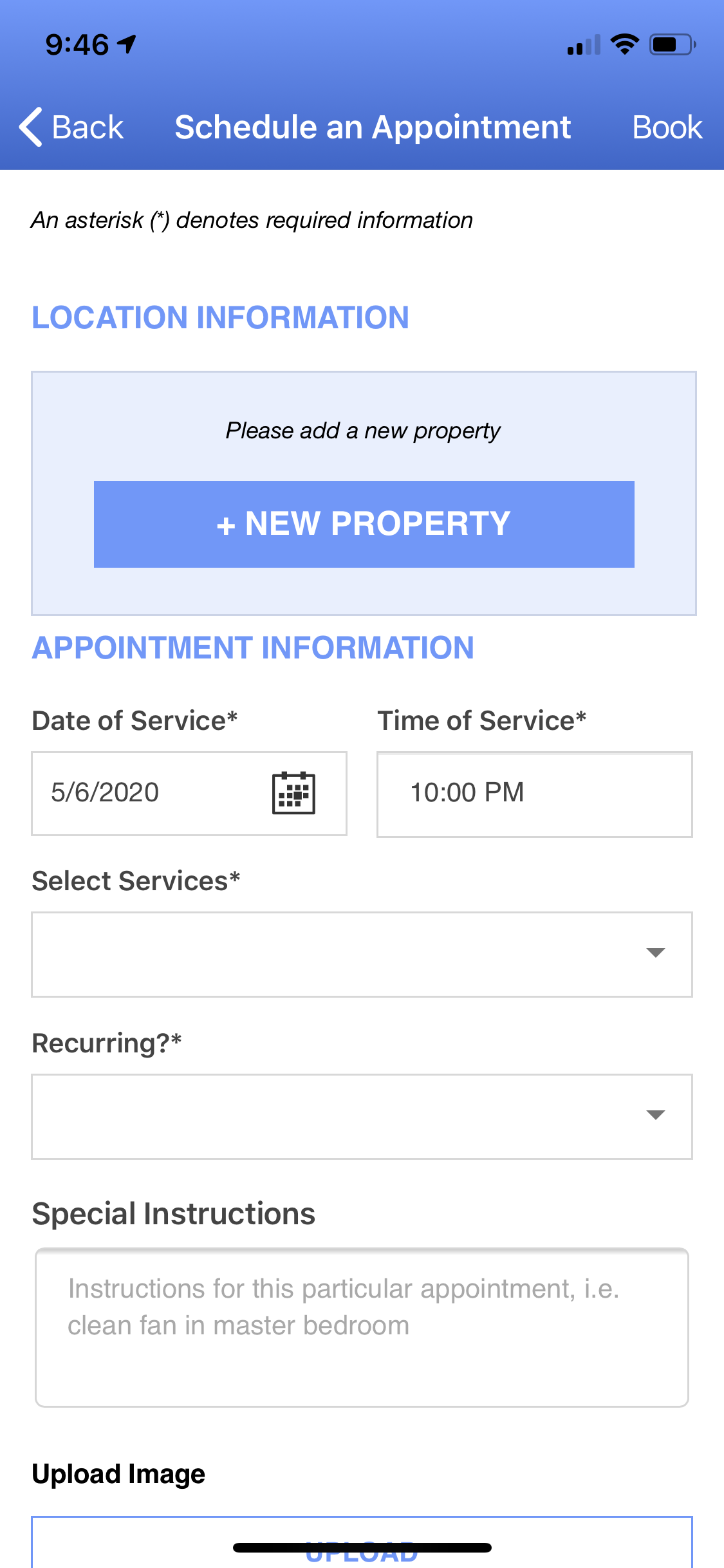 |
|
| 9. Add a Property > Enter Address: Enter the property
|
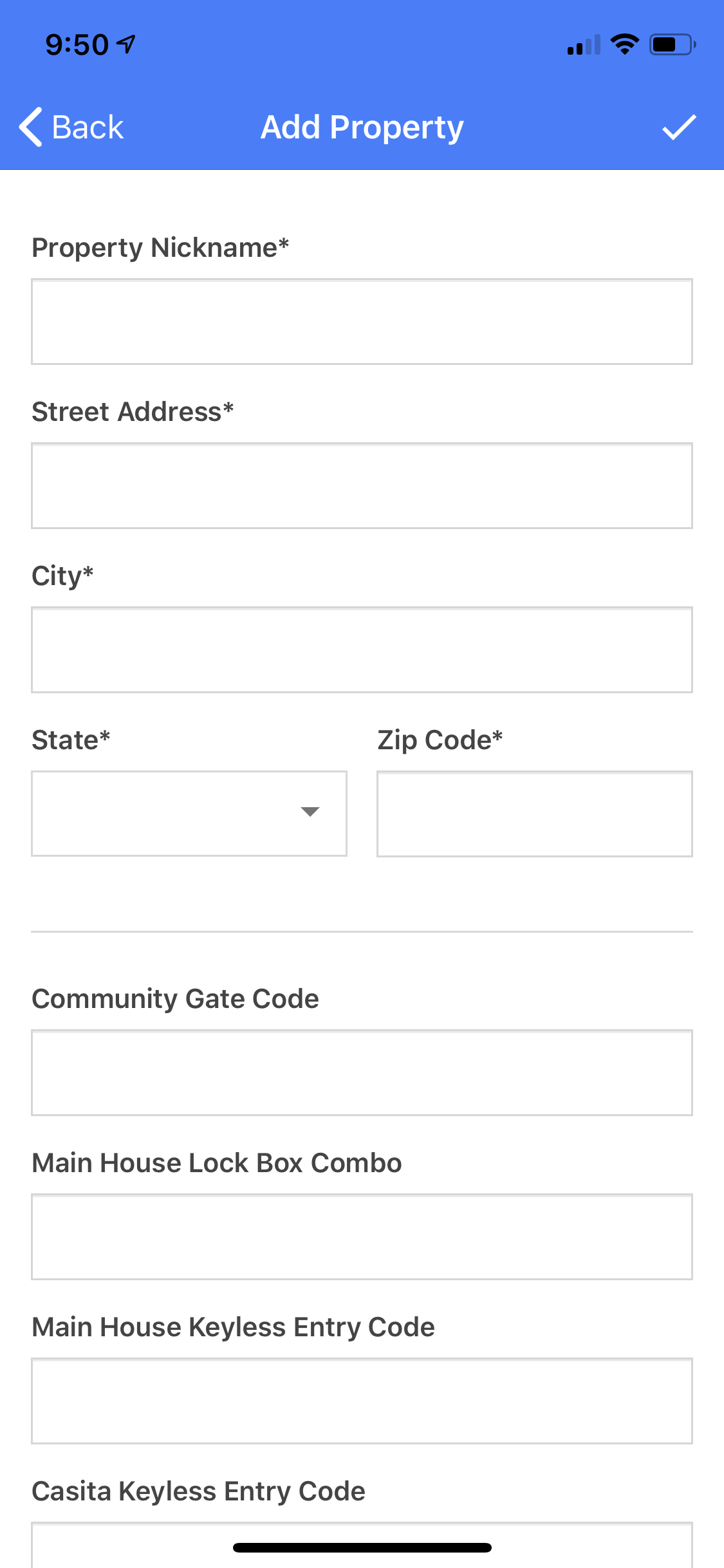 |
|
| 10. Add a Property > Additional Information: Enter the following, if applicable:
Save the property by pressing the Checkmark icon in the top right corner. |
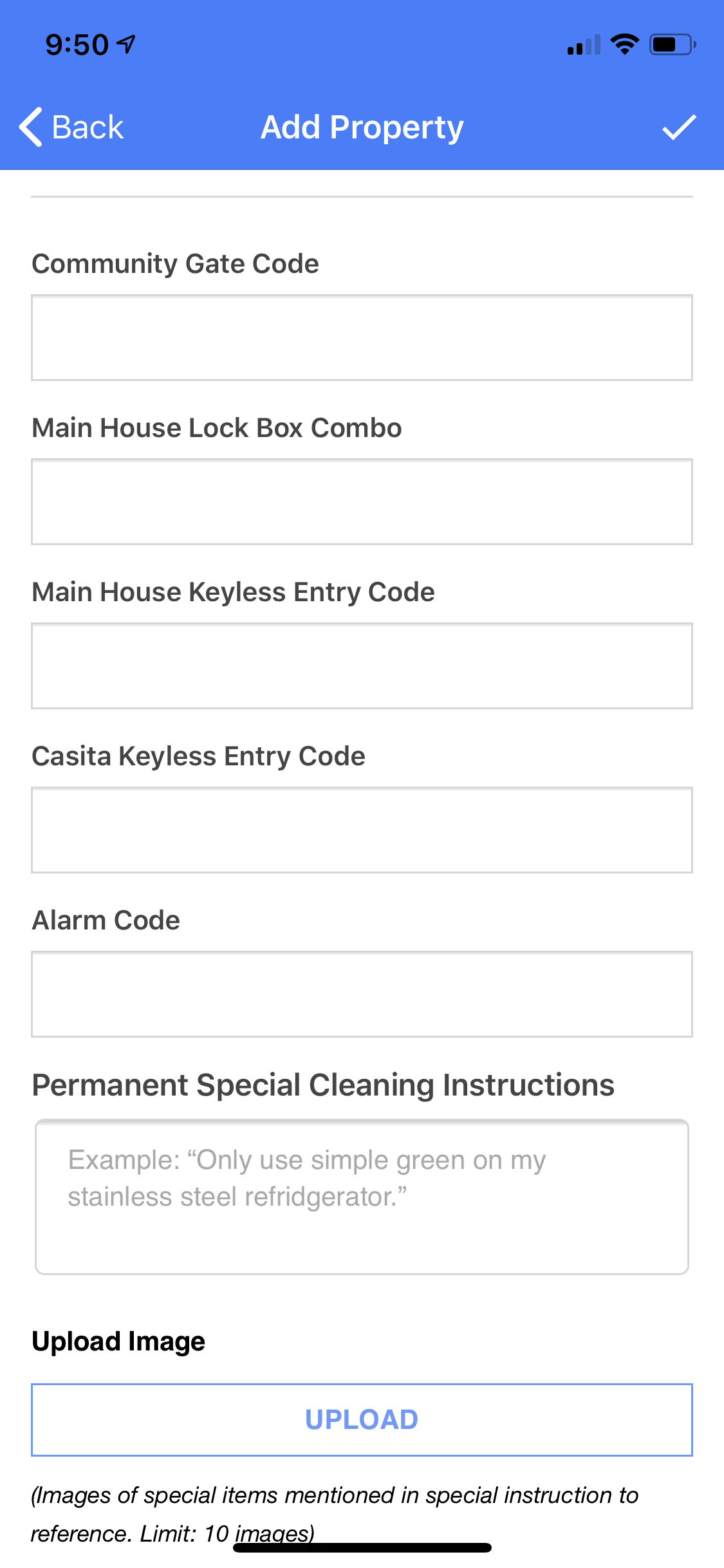 |
|
| 11. Schedule an Appointment: Select the
Select the credit card to use or enter a new one. Enter a Promo code (if applicable). Click the Checkbox "I agree to the terms above". Book the clean by pressing the "Book" button in the top right corner. |
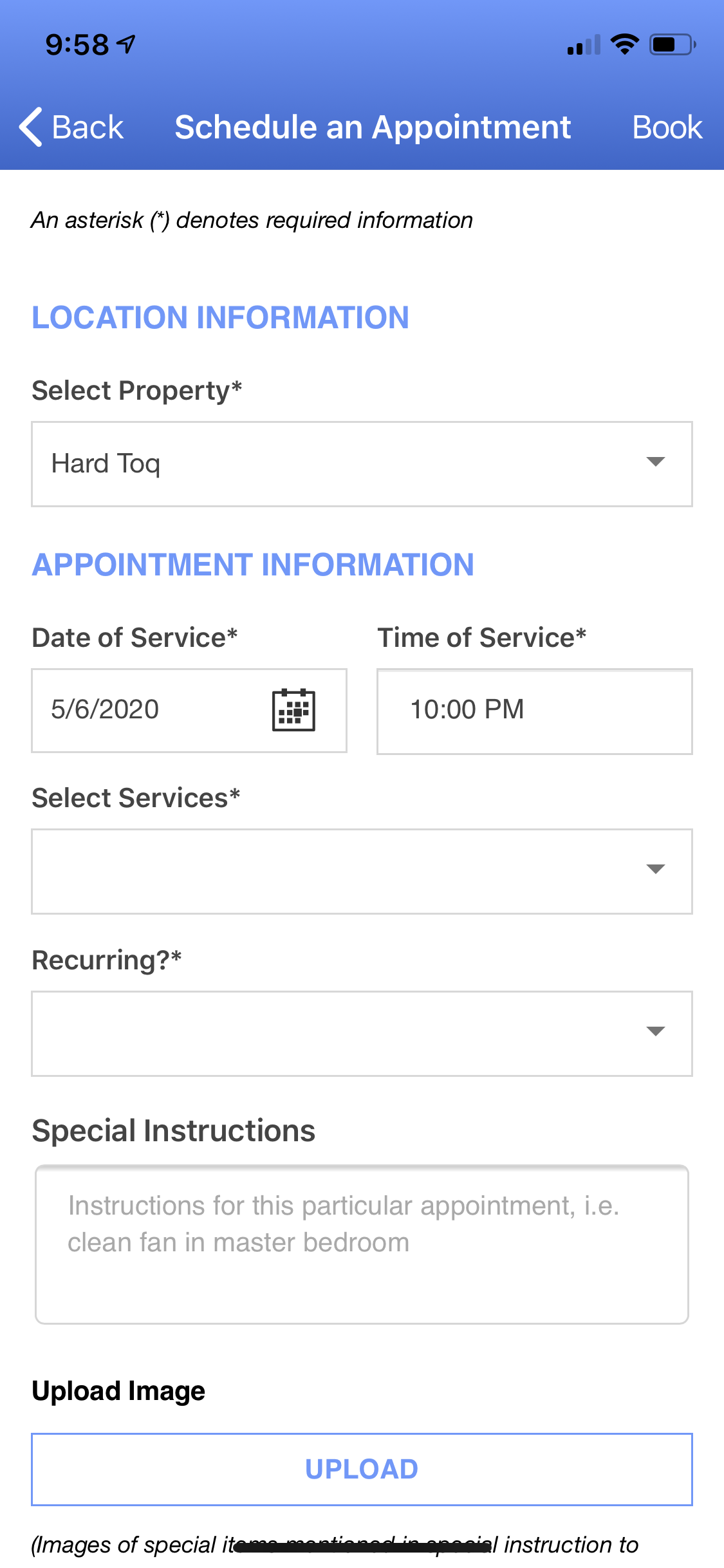 |
|
| 12. You will then receive a message that the appointment was scheduled. Press the "OK" button. | 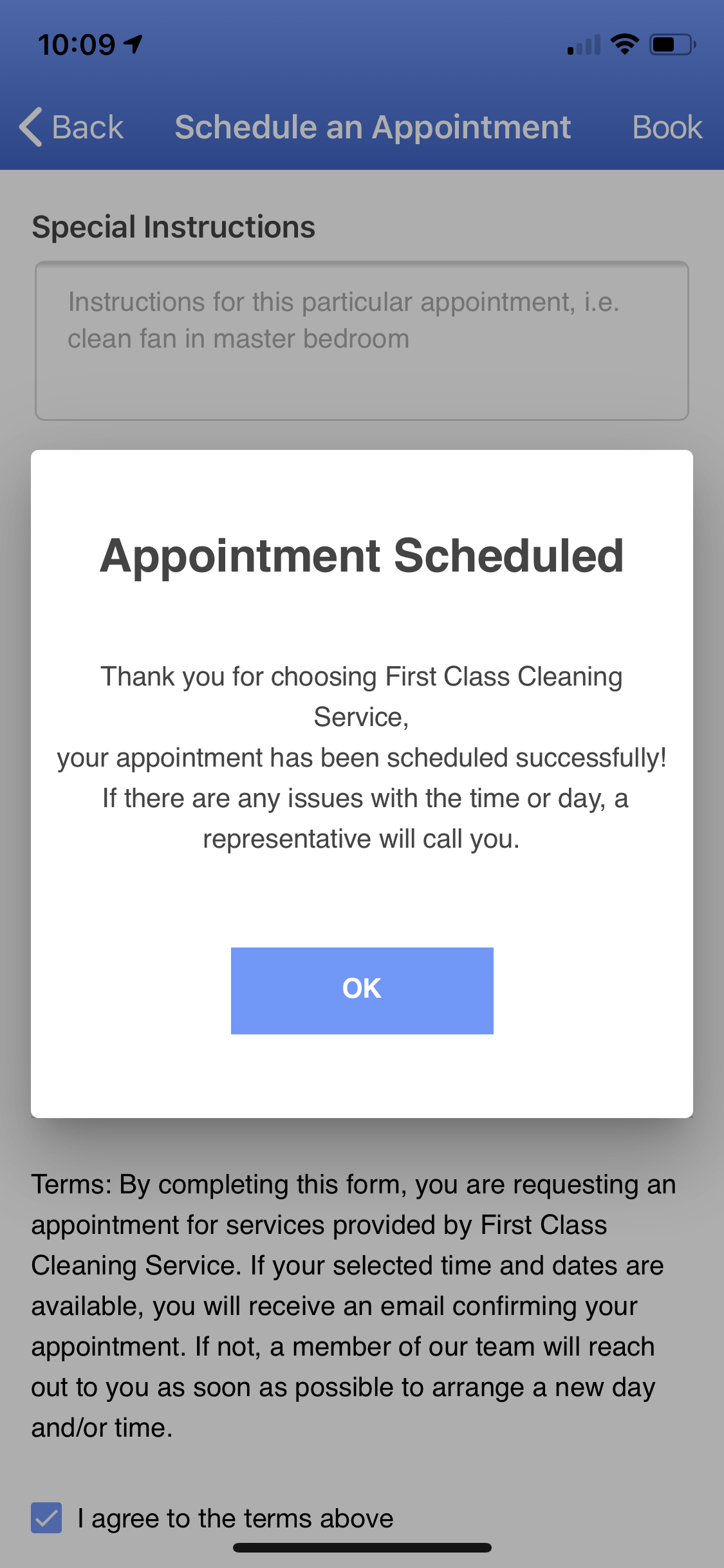 |
|
| 13. Schedule an Appointment: You will then be redirected to the My Appointments screen where you will see your newly created appointment. | 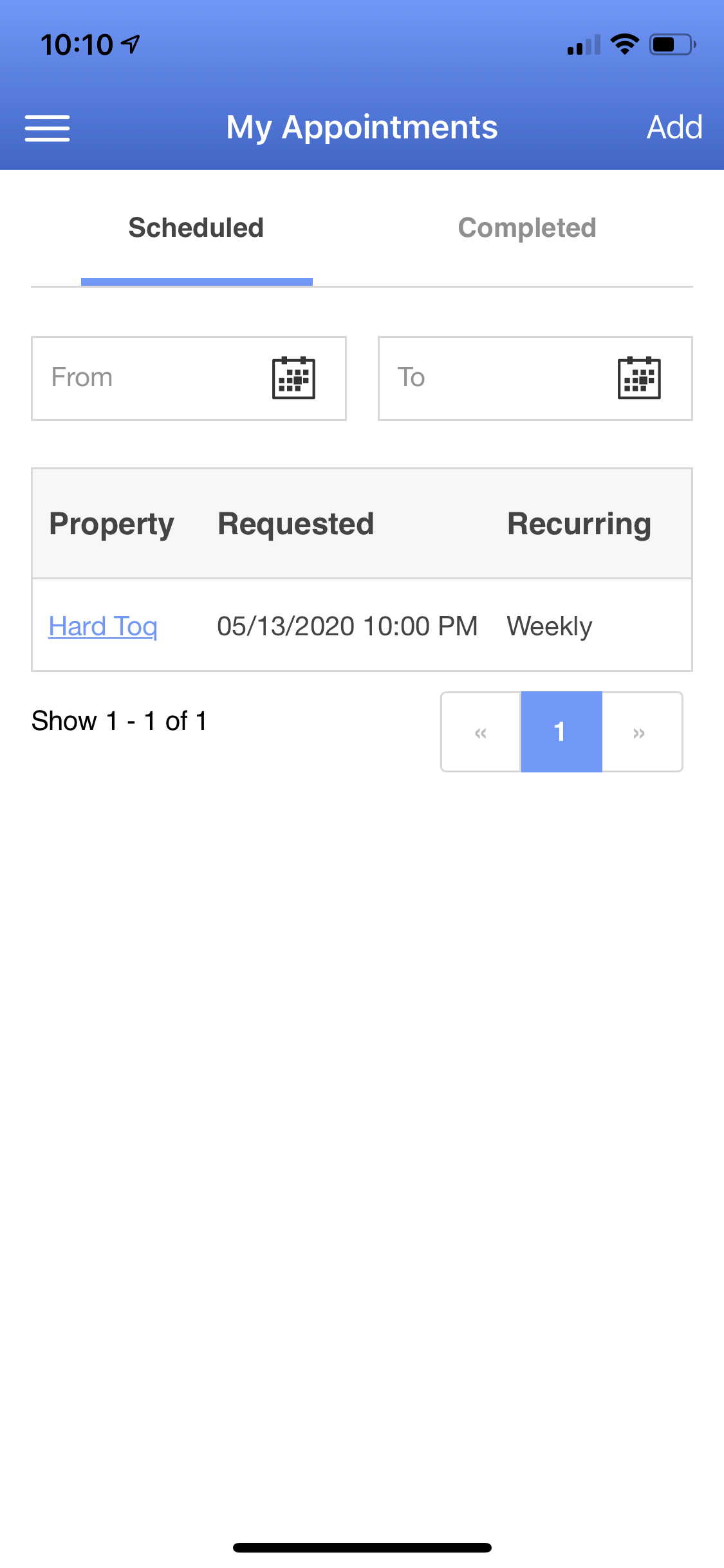 |
|
